
North Douglas Library District's
Mildred Whipple Public Library
Link to the Past. . .Gateway to the Future
How Do I Get a Library Card?
The North Douglas Library District requires anyone wishing to obtain a library card to fill out a card application (visit the Mildred Whipple Library or download a copy HERE). There are multiple types of library cards, ranging from limited use student cards to out-of-district cards. More information about the different types of cards can be found on our library card page. Completed card applications need to be turned into the Mildred Whipple Library where they will be verified before a card can be issued.
The North Douglas Library District also participates in the Oregon Library Passport Program. Patrons with library cards from other participating libraries wishing to obtain a passport card should visit our Passport Program page.
How Do I Renew My Library Card?
All North Douglas Library District cards must be renewed annually. To renew your library card, please contact the Mildred Whipple Library (by phone, email, or visiting during open hours); we will need to verify your contact information and card fees (if applicable) will be due at time of the renewal.
If, at any point during the year, your account information changes, please contact the library with your updated information.
How Do I Manage My Account?
All Mildred Whipple Library accounts are available through our catalog. To log into your account online:
-
Visit the catalog at https://ndld.biblionix.com/catalog.
-
Log into your account in the upper right of the screen with your library card number and your password (default password is your full phone number(including area code).
-
Click on "My Account" in the upper right of the screen.

Here you will be able to view and edit your library account information by navigating through the different tabs. The Account Info tab shows how much you have saved in material checkouts since the beginning of the year and allows you to update your contact information and set a new account password. Use the Notifications tab to manage how you receive updates and what updates you would like to receive. Send the library purchase suggestions under the Reserves/Requests tab. Use the Bookmarks tab to create a personalized list of materials for future reading. Customize your checkout history under the History tab (the library default does not save checkout information).

At this time the North Douglas Library District does not offer a way to pay fees online. Instead, to settle a balance on your account you will need to visit the library.
Please note: Borrowing privileges will be denied for cards with more than $10 in fees owed.
How Do I Set Up My Library2Go Account?
Thousands of ebooks and audiobooks available for download to your computer or mobile device through the Oregon Digital Library Consortium's Library2Go. Use the button below to browse Library2Go and manage your account, or access the site through our library catalog.
For new users:
1. Go to Library2Go or download the Libby App.
2. Click "sign in" and choose "Mildred Whipple Library" from the selection list.
3. Enter your full library card number and your password (default password is your complete phone number including area code). Note: Library2Go may direct you to enter just the last four digits; at this time it is necessary to enter the entire phone number.
4. You are now ready to read and listen on the go!
For additional Library2Go assistance, please contact the library.
How Do I Replace Lost or Damaged Items?
Lost or Damaged Materials
Lost or Damaged Items
-
Retail price of item, plus $5.00 fee
OR
-
Bring in a brand new, identical replacement item within 30 days, plus $5.00 fee (see Librarian for item-specific details)
Lost Library Cards
If you have lost your library card and would like a replacement, please contact the library. A replacement fee for lost library cards is $1.00.
If the library building is closed to patrons, there are still multiple ways to browse all or part of the library's collection. Our online resources remain available 24/7.
If you are looking for a particular subject of item (such as "new fiction" or "holiday cookbooks"), you can also filter our catalog by using the "More Search Options" feature. Please visit the Navigating the Catalog section for more information on our catalog.
Finally, you can always contact the library! Whether you have a specific question or interest in a general area, staff can help you find what you are looking for.
Using the Library Catalog: Apollo Integrated Library System
Biblionix Apollo is an online catalog system dedicated to making public library catalogs accessible to patrons. This feature is available to all Mildred Whipple Library patrons, both in the library and online. Visit the catalog here.
Within the catalog page, patrons may search through fiction, non-fiction, magazines, reference, DVDs, and books on CD. Patrons can also search by series or subject and refine their search results if their initial search was too broad. Clicking on the title of an item will show its full record in our catalog, including if there are multiple holdings (or copies) of the item.
Searching For New Titles
The easiest way to find new titles recently added to the Mildred Whipple Library's collection is by running the "What's New" search on our catalog's home page. To begin, visit our catalog and find the "What's New" tab in the box on the lower right of the screen.

Choose your search parameters (we suggest searching for not downloadable items added within the last month). After running the search, all specified items within the time frame will appear. Filter the results by clicking the "Refine Search" toolbar on the left side of the screen.

There are many ways to narrow the search; most patrons use the "Material Type" category to find the results they are looking for. If a title says it is "on order" it means the title has been added to the catalog and is now available to be placed on hold. A physical copy should be arriving within the next two weeks.


Advanced Search Features
To run an advanced search for a particular item (or group of items), visit our catalog and click on "More Search Options" at the top of the screen.

Filter by keyword(s), title phrases, author, subject, language, call number, medium, material type, location, and more. In the examples below we will look at two searches: one for keywords and one for location.

First, let's search by the keyword of "cats". Notice there are 161 matches in the library catalog for such a broad search term, for all reading levels and material types. Use the "Refine Search" feature to narrow down the search results to a manageable number.

Next, let's search for all the library's materials currently located in the "new" sections. Go back to the advanced search and select "Location" instead of "Keyword(s)". Choose the "New" option for the first search field, then add the "New - Juvenile" and "New - YA" search fields, making sure to select "OR" instead of "AND" and "Location" instead of the default.

Since library materials stay in the "new" section for 6 months, you should see a large list of items for every item currently listed as "new". Use either the "Refine Search" feature or run a new advanced search until you find the results you are looking for. Beyond the advanced search option, the "More Search Options" feature also allows you to search by series and by subject.

How Do I Renew & Request Materials?
Borrowing Materials & Placing Holds
Nearly all North Douglas Library District cards have a 25 item checkout limit; the only exception are student cards, which have a 2 item checkout limit, and temporary cards. Most materials can be checked out for a 4-week period with one renewal (for a total of 8 weeks), however "New" materials and DVDs are limited to a 2-week checkout period with one renewal (for a total of 4 weeks).
To place a reserve on an item, patrons will need to log into their library catalog account and search for the item they wish to request. Click on the title of the item and select "Reserve this item". You will receive a notification when your hold is ready to be picked up. Patrons may also defer their holds to a later date under the "Reserves/Requests" tab.

Requesting Materials From Other Libraries
The North Douglas Library District has a reciprocal borrowing agreement with the Roseburg Public Libary. At this time, this is the only other library the North Douglas Library District exchanges materials with. Any cardholder of the North Douglas Library District may use this service for free. To request an item from the Roseburg Public Library, log into the Mildred Whipple Library's catalog and enter your search as normal. If the Mildred Whipple Library does not have a copy of the item you are looking for (in the example below "Cemetery Boys" by Aiden Thomas), click the "Search Other Libraries" button on the left of the screen.

Select the library you wish to search (in this case, only Roseburg Public Library is available).

Reserve your item as normal.

Renewing Materials
Patrons may renew checked out material either in person at the library or online, through their library catalog account. To renew materials online:
-
Visit the catalog at https://ndld.biblionix.com/catalog/
-
Log into your account in the upper right of the screen with your library card number and your full phone number (including area code)
-
Click on "My Account" in the upper right of the screen.
-
Choose "Items Out/Renewals" and click "Renew" next to the items you wish to renew. Note: This feature is unavailable if an item has previously been renewed.
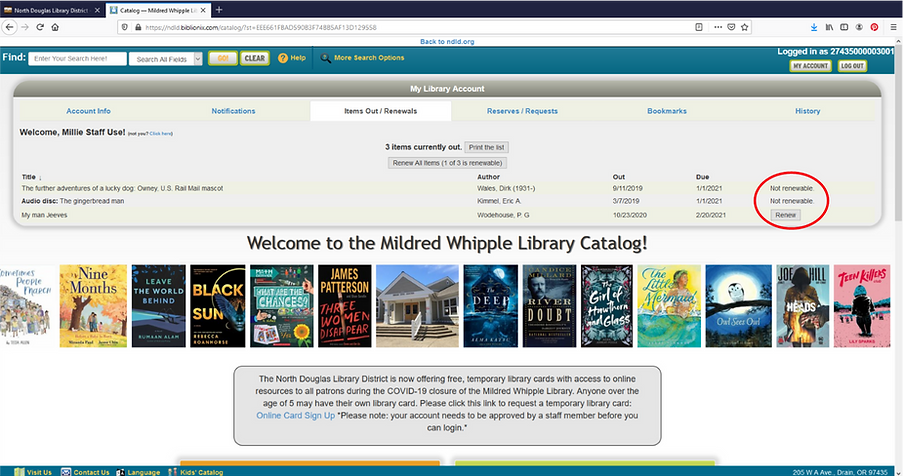
How Do I Suggest a Purchase to the Library?
The Mildred Whipple Library has a monthly budget for new materials to add to our collection. Orders are typically placed the last week of each month, and our collection development team always welcomes patron purchase requests. To suggest a purchase, please fill out this form, send us an email, or give us a call.
How Do I Receive Personalized Book Recommendations?
Looking for your next great read but don't know where to start? Let the staff at the Mildred Whipple Library help! To get a curated list of library items specific to your reading interests, please fill out this form, send us an email, or give us a call.
How Do I Find Current Programs at the Library?
To find current programs offered at the library, please visit our calendar.
All programs are also listed on each of our program pages, divided into age groups for babies & toddlers, grade school children, teens, and adults.
